As I’ve been doing this blogging thing a little while now and it seemed a good idea to pass on a few of the things that I’ve learned over the five years that I’ve been doing this. In easy and often geeky steps you’ll be taken through the steps and point out the pitfalls of taking your blog seed and growing it into something really amazing.
The Gutenberg post editor has arrived and as with all change there’s something else to learn and a few ruffled feathers. I’m just coming to grips with it myself so I thought I would be helpful and give you my bloggies a few pointers.
Firstly the Gutenberg editor is built around blocks. For those of you that don’t know Gutenberg was the father of modern printing – he transformed the world with his innovative use of blocked letters to produce pages of print that took books to the masses.
This gives a clue on the thinking with this Gutenberg editor. Everything on your posts and pages is now a block.

Here’s the start of this post Up at the top there’s the familiar formatting addition tools that you usually got. There are a few changes:
The ‘+’ button now add’s blocks, this includes pictures, text, separators and user defines reusable blocks. Create a re-usable block by highlighting whatever and then on the three vertical dot at the top select add to reusable blocks. One feature of this is that if you change the reusable block some time after it will also change wherever it has been used. Neat that.
The ‘i’ button gives the writer information about the post or page being written, this is where the word count now is. I have to say on this I don’t know what was wrong with the count on the bottom right – but there we are!
The funny PT symbol seems to transform blocks, I’ve not played with this yet, so if you have let me know what it does.
One thing to note is the hyperlinks tool, I’ve not really worked it out yet. I doesn’t seem to work in the same way. But if you highlight text or picture (I assume) and click the hyperlink button and paste in the link, it seems to work.
On the right is a familiar Document settings bar, when you click on the page You get a load of options.

YOu can change text and background colour and set text size.
Using the drop cap does this:
Drop cap
Which is nice… I’m not sure what I would use it for… but cool!
The order of the blocks can change really easily too…

On the left at the top there’s up / down arrows which shift the block order as desired. Also quite neat.
When editing and you click on the ‘+’ to add a block there’s a whole list of blocks to choose from – I’m sorry. I am not going to go through them all. I haven’t tried most of them yet. But have a play – find out what they do and you’ll soon get the hang of how it works.
At the moment I’m finding the Gutenberg editor a bit clunky, whether that’s me or this I’m not sure. I can see some of the benefits – there is one thing I really want them to add. I want to be able to copy posts, if they did that I would be a very happy man.
This is just a little sweetener to get you going – if I get questions or feedback I might write another post on this as there is so much to it But let me know what you think and any questions you might have… I would be interested.
Simon’s Space

My Recent Posts:
Earth Day 2024
Earth day for 2024 is today! The theme is water for 2024 and this really is where we should be thinking about the planet. The basic elements water and soil are fundamental to life and on sustaining life. It’s said…
Keep readingI’m going to be selling my photo’s
Heull there bloggies, I hope you’re good because I have some exciting news. I have signed up with Picfair to have a stab at selling my pictures. As many of my followers old and new have witnessed I like taking…
Keep readingThinking about it makes it Hurt – My Souper Experience
I’m sorry, it’s me – I can’t help it. I’ve tried to keep the insanity from the door of this corner of the web but I can’t do it any longer. The world in which we live is wonderful, beautiful…
Keep reading

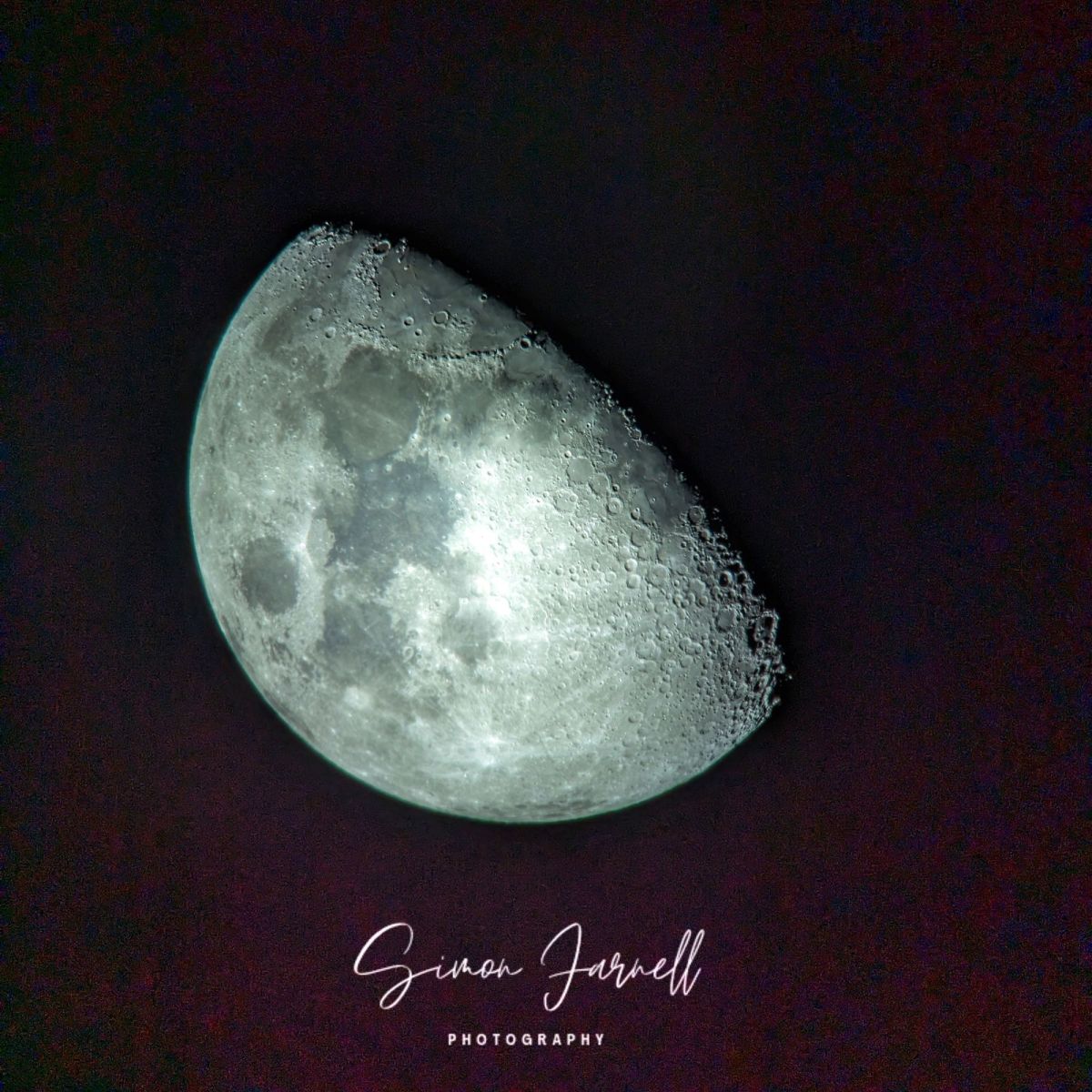
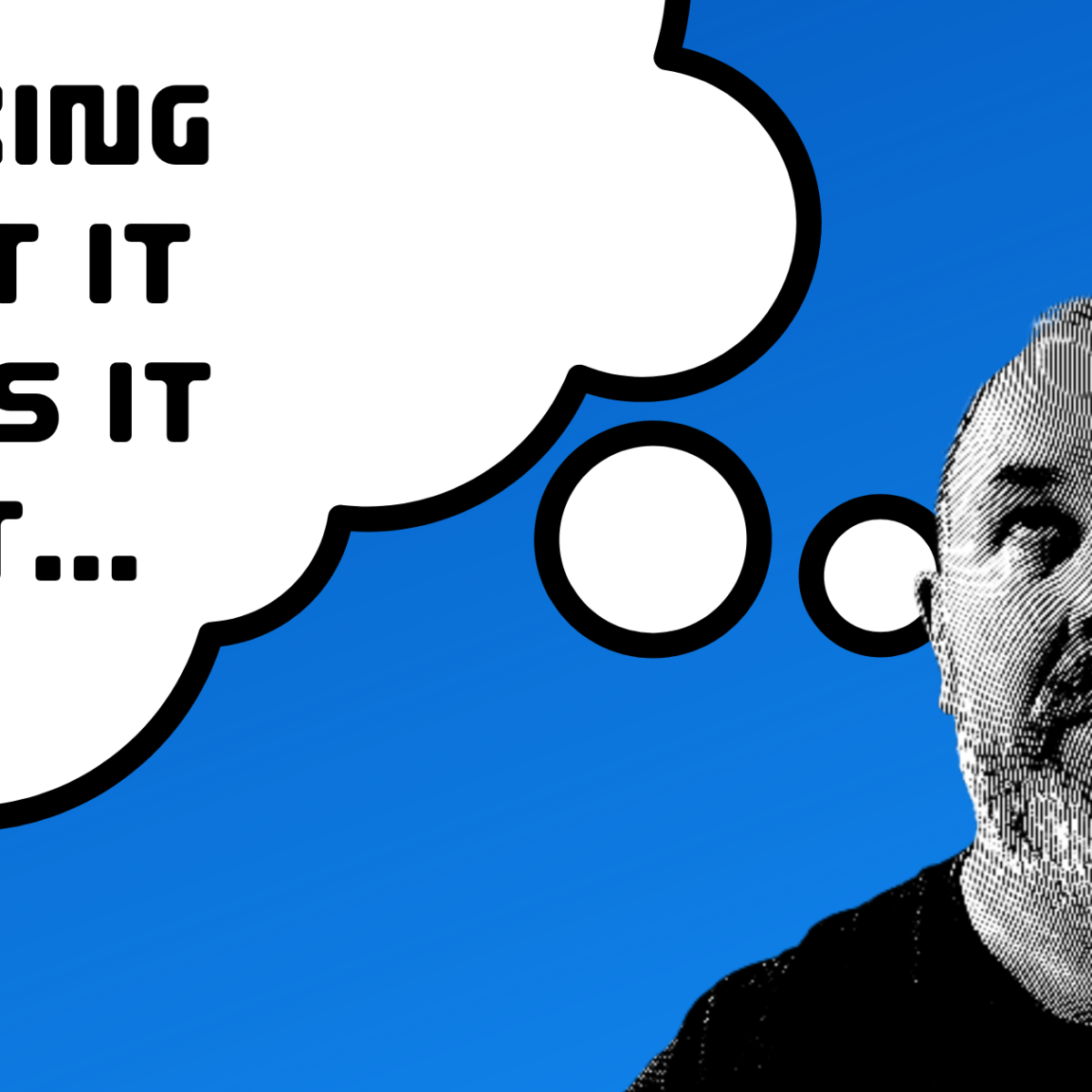
That’s such a cool idea. I have a post about that in the works, too. Although, it will probably have to become a series because I already have content for more than one post. Option overload.
LikeLiked by 1 person
If you have too much do a series… It’s the best way! 😀
LikeLiked by 1 person
I am having a hard time finding the Insert Read More Tag with this new editor. could you help with that?
LikeLiked by 1 person
I’ll have a look and see what I can do. I don’t think I used that function much, what does it do?
LikeLike
Well I am a blogger and I use it to show a snippet of my post instead of the whole post with pictures on my front page.
LikeLiked by 1 person
Oh yes, that’s right. It’s not something I’ve used but I can see how is done in the new editor… If it can be.
LikeLike
This should help!
https://wordpress.com/read/feeds/8156002/posts/2127002473
LikeLike
Have a look at this – It should help:
https://wordpress.com/read/feeds/8156002/posts/2127002473
LikeLike
Unfortunately, you’re linking it wrong. If a link starts with “wordpress”, something’s wrong. You can’t link to a post from your Reader. You have to go to the actual site and copy the link that way.
LikeLiked by 1 person
Oh yes.. you’re right it is wrong! 🙄
LikeLiked by 1 person
Thanks for this post! I’m still using the old school editor from wp admin, but i might give this one a go. Looks cool!
LikeLiked by 1 person
It has a lot going for it creatively. I don’t think it’s as fast. But I think you can craft posts with more options. Let me know how you get on 😀
LikeLiked by 1 person
Thank you Simon, our torch bearer.
LikeLiked by 1 person
You’re too kind Roger, but I think this much of a major change needs some guidance.
LikeLiked by 1 person
Yeah, I’ll try and not blunder in with my size 11’s
LikeLiked by 1 person
There’s no harm in that, just be patient 😀
LikeLiked by 1 person
Patience hmm….not something ‘wired’ into the DNA of the male line of the family😟
LikeLiked by 1 person
Haha.. Yes it’s just missing in men either 😉
LikeLiked by 1 person
I also had one attempt at the GE some time ago but, in frustration, reverted back to the Classic Editor. I found it clunky and not overly streamlined but I may go back and give it another go at some stage. Especially if, as you say, there are more creative features. I’ll refer back to your post when I do. Thanks Simon. 🙂
LikeLiked by 2 people
There are more creative features it seems. Give it a go, it will be blocky. That’s the point. 😀
LikeLiked by 1 person
Hi Simon, Thank you for that detailed tutorial. I was not very happy to use it and so got back to the classic editor. But then, I guess it makes sense to try out one post using the new editor. I haven’t explored it enough and do not want to reject it without spending some time on it.
Will come back to this article when I write my next post.
LikeLiked by 2 people
I hope you find it useful. Let me know how you find it and if you need more help 😀
LikeLiked by 1 person
I will keep you posted, Simon.
LikeLiked by 1 person
Thank you. I hope you’re well 😀
LikeLike
Reblogged this on EDC Writing – Believing Sight Unseen and commented:
Simon, good man that he is takes on what I suspect many of us have been holding back from!
LikeLiked by 1 person
Good man, Simon … had a quick read now need to read and take in! Eric.
LikeLiked by 1 person
I hope it’s useful 😀👍
LikeLike
Quite timely. I was in the middle of a heated discussion lambasting WP for introducing, without consultation, this crazy “editor” and asking how to by-pass it when this post showed up. I read it and discontinued the conversation. With these explanations I just may be able to make sense of of the GE.
By the way, it can be activated by going to My Sites, WP Admin and clicking on the grey tab, top RH corner labelled “Screen Options”. Yep, when the s**t hits the fan in the computer world we can learn stuff in a hurry!
PS: it’s my understanding that we can continue to use the classic editor after GE is officially launched by following the path above and clicking on “Deactivate Gutenberg”
LikeLiked by 2 people
I think you can continue to use the classic editor but I’m not sure if that’s indefinitely.
I really get your frustrations with the GE but on the flip side there is far more you can do with GE and we’ll see far more creativity coming out of WordPress posts. I still have a lot of exploring to do on this.
LikeLiked by 1 person
Thanks for sharing this
LikeLike
I like the idea that if you change a reusable block, it retroactively changes it in previous posts. I haven’t started playing with Gutenberg yet, but I want to dig into it soon!
LikeLike